How to Stake ATOM (Cosmos) Through Ledger Live
Successfully delegate your assets to Blockdaemon. A step-by-step guide for you to learn how to stake Cosmos ATOM tokens through Ledger Live.
Cosmos is a proof-of-stake blockchain with a continuously expanding ecosystem of interconnected apps and services. Cosmos enables connection between different blockchains with the Inter-Blockchain Communication (IBC) protocol.
ATOM is the native cryptocurrency token on the Cosmos network and is easy to stake with Blockdaemon. In this guide, you’ll learn how to stake ATOM tokens with a Ledger device. Note that the staking process is non-custodial, which means that you are in full control of your private keys.
Here’s how to stake your Cosmos ATOM tokens:
Note!
If you have already installed the Ledger Live desktop app, and if your account already has the amount of ATOM you want to stake, you can skip steps 1-3 and go straight to Step 4. Otherwise, start at Step 1.
Step 1 – Install the Ledger Live Desktop App
- Go to ledger live and download the app. The app is only available for desktops.
- Click the Download the app button and select your preferred version (Mac, Windows, or Linux). Follow the instructions on the screen to install the app.
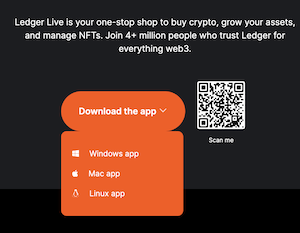
- Open Ledger Live on your desktop, connect your Ledger device and find the Cosmos app on the device.
- If you don’t have the app installed on the Ledger device, click Manager in the left sidebar of the desktop app, search for Cosmos in the App catalog, and then click Install.
Step 2 – Create an Account
- Click Accounts in the left pane of Ledger Live, and then click Add account in the upper right corner.

- Open the Cosmos app on your Ledger device, and then follow the instructions on the device.
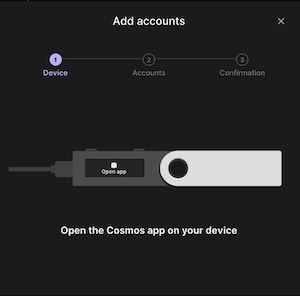
- In Ledger Live, enter a name for the account, click Add account, and then click Done.
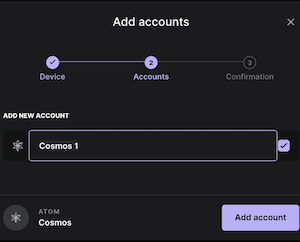
Step 3 – Buy or Receive ATOM
To be able to stake ATOM, you must have some ATOM tokens in your account. You can either buy some or send some from another account.
- Click the ATOM account, and then choose whether you want to Buy or Receive tokens. Note that the buying process varies depending on the Exchange you’re buying from. How you send tokens also varies depending on which ATOM wallet you’re transferring the tokens from. Make sure you familiarize yourself with the process before buying or sending tokens.
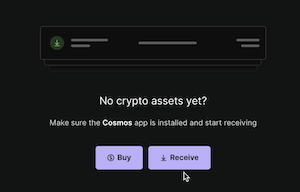
- To receive tokens, you need the receiving address. Click Receive and follow the instructions on the screen and on your Ledger device.
- Verify that that address in Ledger Live is exactly the same as the address on your Ledger device, and then copy the address.
- When you see a message saying Address shared securely, click Done.
Now that the account is set up and you have some ATOM tokens in the account, you’re ready to stake with the Blockdaemon validator.
Step 4 – Stake With the Blockdaemon Validator
- Click Accounts in the left pane of the desktop app, click your Cosmos account, and then click the Stake button.
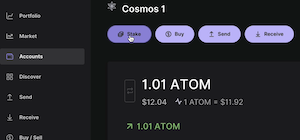
- There’s a message saying Earn rewards. Read the contents of the message carefully, and then click Continue.
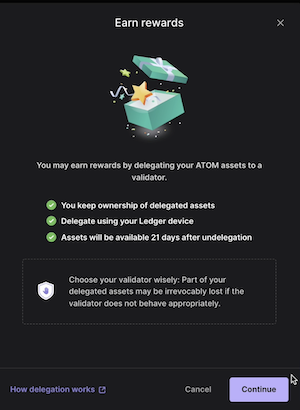
- Click Show all to view all available delegators.
- Enter Blockdaemon in the Search field, select the Blockdaemon validator, and then click Continue.
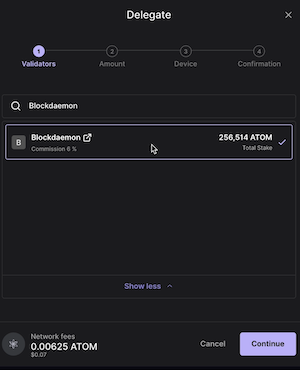
- Enter the amount of ATOM you want to stake (delegate to Blockdaemon), and then click Continue. You can’t stake all your ATOM tokens because you’ll need some to pay for any future transaction fees including the staking transaction.
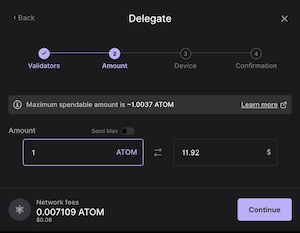
- Follow the instructions on your Ledger device to confirm the transaction.
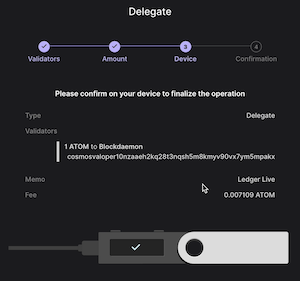
- When you’ve completed all the steps, there’s a message saying You have successfully delegated your assets. If you click View details, you’ll see the details of the transaction.
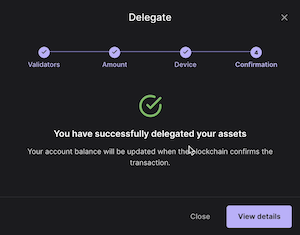
Step 4 – Check Your ATOM Rewards (Optional)
- Open the Ledger Live desktop app.
- Click Accounts in the left pane, and then click your Cosmos account.
- In the Delegationarea, you can view the status of the delegation. You’ll start receiving rewards right after the staking transaction has completed.

Become a Cosmos Validator
Interested in running your own Cosmos Validator? Send us a message to get started.
Updated 4 months ago