How to Stake CELO (Celo)
A step-by-step guide for you to learn how to stake CELO with Blockdaemon.
Celo is a mobile-first blockchain offering an accessible suite of financial tools to anyone with a cellphone.
In this guide, you’ll learn how to stake CELO using the Celo Wallet. Note that the staking process is non-custodial, which means that you are in full control of your private keys.
Follow the steps below to stake CELO:
Step 1 – Access Your CELO Wallet
- Go to celowallet.app.
- To use the Stake feature, you need the desktop version of the CELO Wallet. Click the Download for Desktop link at the bottom of the screen, and then follow the instructions on the screen to download and install the wallet.
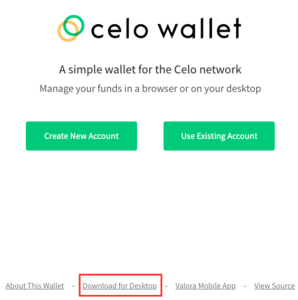
Step 2 – Specify the CELO stake amount
- You have to lock the amount of tokens you want to stake before you can stake them. In the wallet, click More in the left sidebar, and then click Lock.
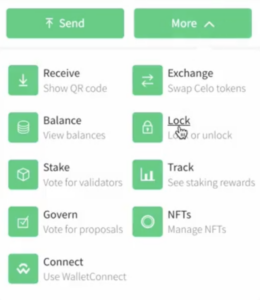
- Specify the amount of tokens you want to lock in the Amount field, and then click Continue. When the Lock transaction has completed successfully, you can see the transaction in the left sidebar.
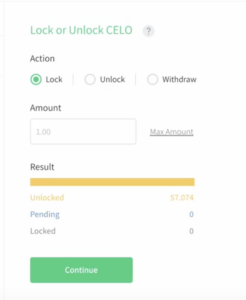
- You’re now ready to stake. Click More in the left sidebar, and then click Stake.
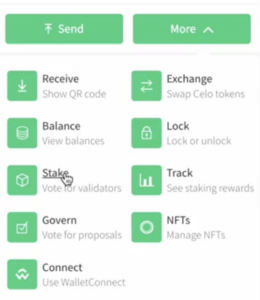
- On the Explore Validators page, scroll down the list of validator groups to locate the Blockdaemon validator, and then click Vote for Group.
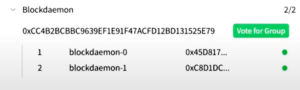
- On the Vote for Validators page, enter the Amount of your locked CELO that you want to stake, and then click Continue.
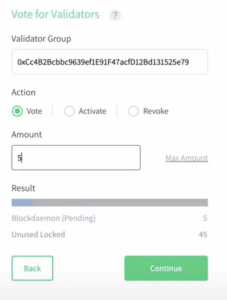
- Review the vote request, and then click Vote.
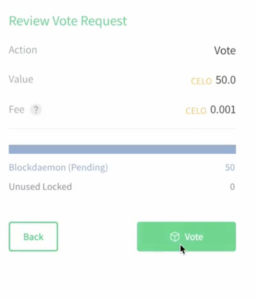
- Click Okay to the message saying that you have to activate your validator vote 24 hours after voting. It’s important that you return to activate your vote.
Step 3 – Activate the Blockdaemon Vote
- When you open the app after 24 hours, there’s a message saying that you have pending validator votes.
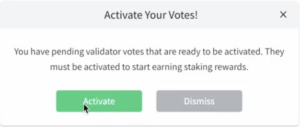
- Click Activate, and then click Continue to activate your vote.
- Carefully review the Activate Request, and then click Activate.
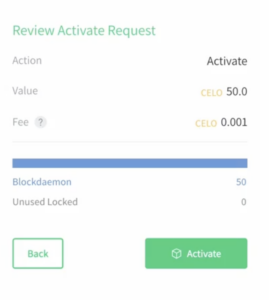
- When the transaction has completed, there’s a message saying Activate Complete. Click Okay to return to the Celo opening page.
Step 4 – Check Your CELO Rewards (optional)
- Open the Celo app, click More in the left sidebar, and then click Track. You can now track your staking rewards and view your staking history.

You can also check out our CELO staking walkthrough video.
Do You Want to Run Your Own Celo Validator?
In addition to public delegation, Blockdaemon also provides fully-managed Celo validator nodes. If you want to run a Celo node, drop us a message.
Updated 5 months ago