How to Stake MATIC (Polygon)
MATIC is the native token on the Polygon network. Discover how easy it is to stake Polygon MATIC tokens via Blockdaemon.
Polygon is a Layer 2 blockchain on the Ethereum network with a focus on improved transaction speeds and lower fees for dApps developers. MATIC is the native token on the Polygon network and is easy to stake with Blockdaemon.
In this guide, you’ll learn how to stake MATIC with MetaMask. Note that the staking process is non-custodial, which means that you are in full control of your private keys.
Here’s how to stake Polygon MATIC tokens:
Step 1 – Access Your MetaMask Wallet
- Install and set up the MetaMask wallet and make sure that you have some ETH tokens available in the wallet so that you can swap ETH to MATIC. You’ll also need some ETH to pay the gas fees.
- How you deposit tokens to the MetaMask Wallet varies depending on which wallet you’re transferring the tokens from.
- We recommend that you familiarize yourself with the process before buying or sending tokens.
- Go to Polygon Staking, which is the Polygon staking dashboard.
- Click the Login button in the upper right corner, and select your preferred wallet, which in this case is MetaMask.
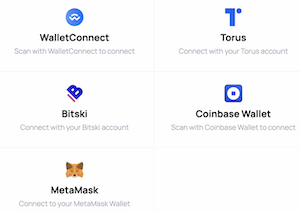
There’s a message asking you to connect with MetaMask. Click Next, and then click Connect.
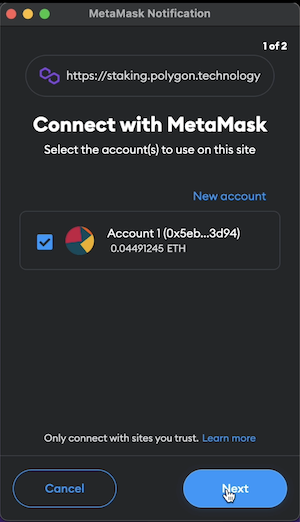
Step 2 – Swap ETH for MATIC
- Click the MetaMask icon in the Browser toolbar.
- Make sure you’re on the chain where your tokens are, which in this case is Ethereum Mainnet.
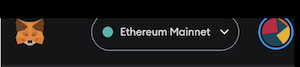
- Scroll down and click import tokens.
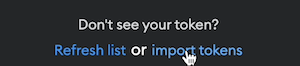
- Enter MATIC in the search field, select MATIC Network Token (MATIC), and then click Next.
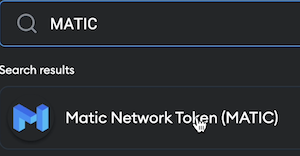
- Click Import tokens.
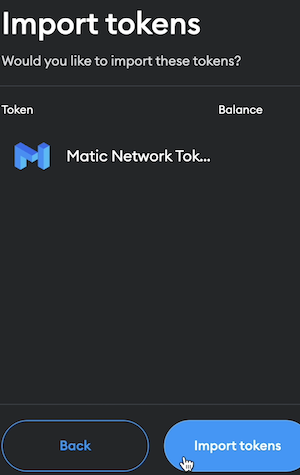
- Click Swap to swap some of your ETH to MATIC.
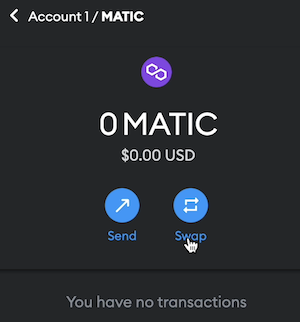
- In Swap from, enter the amount of ETH you want to swap, and then click Review swap. Remember that you need some ETH to pay the gas fees.
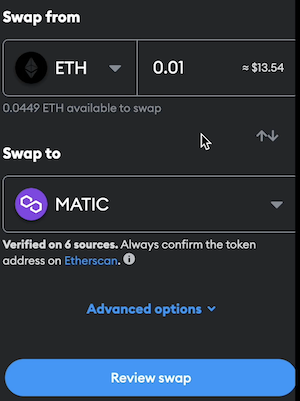
- Verify that the amount is correct and click Swap. Note that you have to pay a gas fee for the transaction.
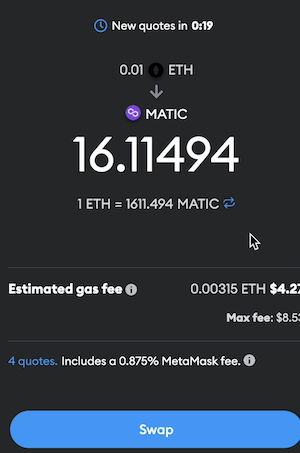
- When the swap is complete there’s a message saying your MATIC is available. Click Close, and return to the Polygon staking dashboard.
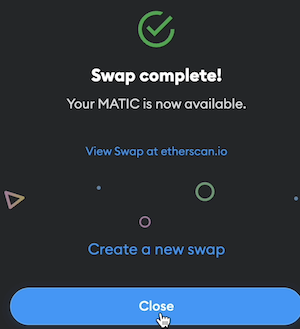
Step 3- Choose the Blockdaemon Validator
- Below All Validators, search for the Blockdaemon Validator.
- Select the Blockdaemon Validator, and then click Delegate.

- Enter the amount of MATIC that you want to delegate, and then click Continue.
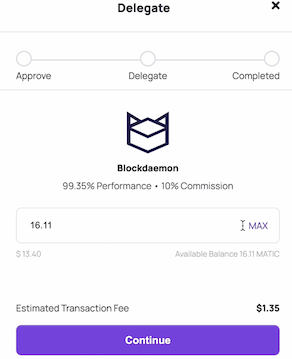
Step 4 – Sign Transaction
- There’s a MetaMask message asking you to give permission to access your MATIC. Click Confirm to provide access. Note that there’s a gas fee associated with this transaction.

- There’s a message saying Transaction in progress.
- Click Delegate to continue with the staking process.
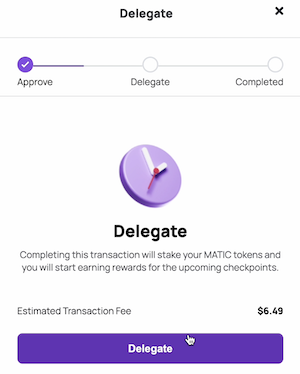
- When the delegation transaction has been approved on the blockchain, there’s a message saying Delegation completed.
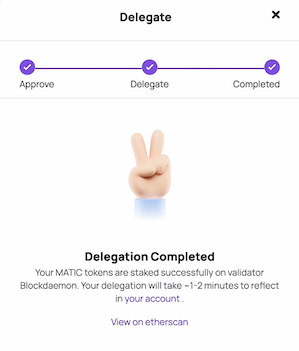
Step 5 – Check Your MATIC Rewards (optional)
- Go to Polygon Staking, click Login, and then connect your wallet.
- In Your Account, you can see your stake and your rewards.
Check out our MATIC staking walkthrough video:
Interested in running your own Polygon Validator? Send us a message to get started.
Updated 4 months ago