How to Download Staking Reports
Discover how to download a Staking Report from Blockdaemon Ethereum Dashboard in this step-by-step guide.
Important Note:
The staking report is limited to the past 60 days of data. If you need more data for a longer period, please reach out to us.
To download a Staking Report in .csv format from the Ethereum Dashboard, access your Blockdaemon account and follow these steps:
- Go to Staking > Protocols menu.
- Select the View Dashboard from the Ethereum protocol.
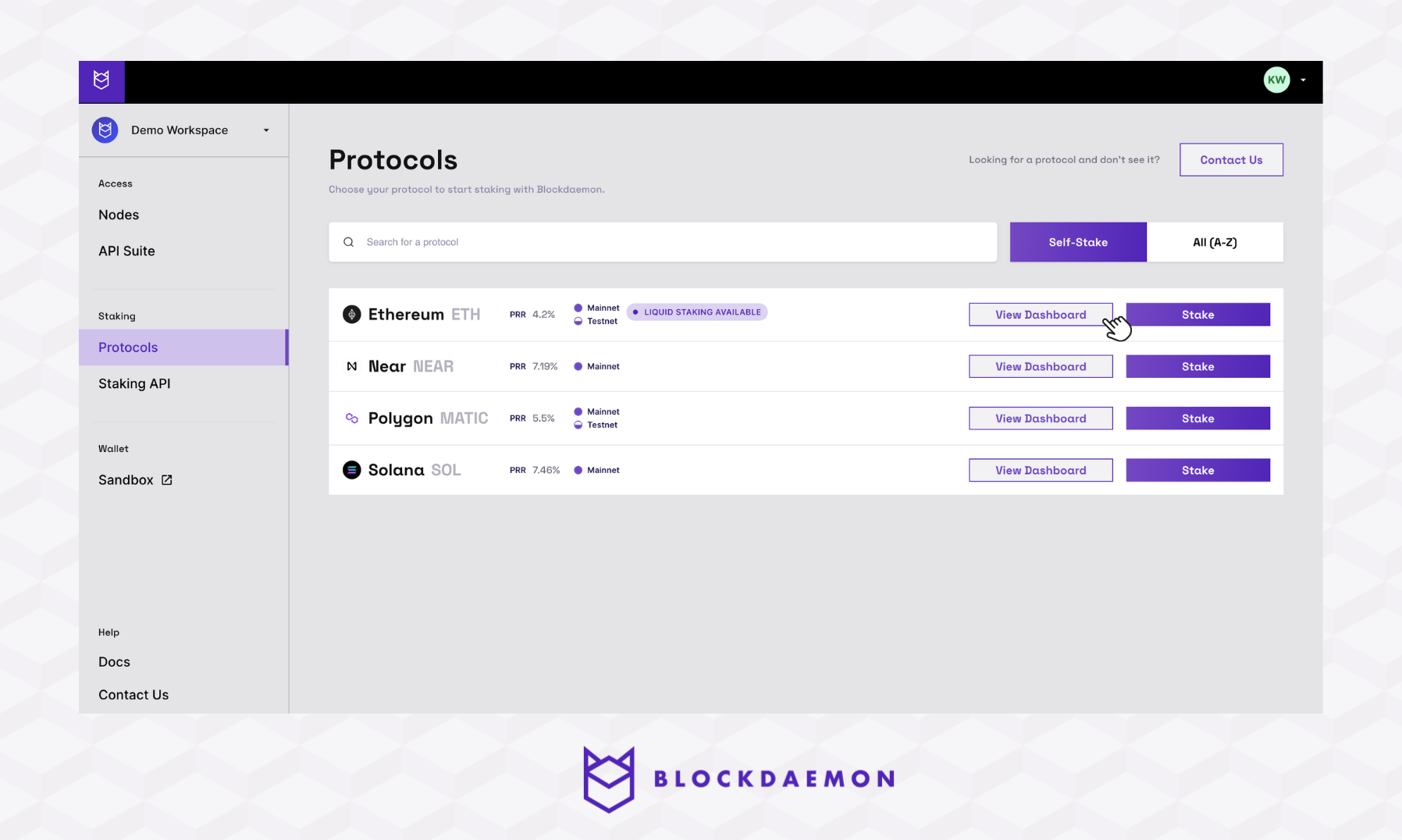
- Click the Download Report button.
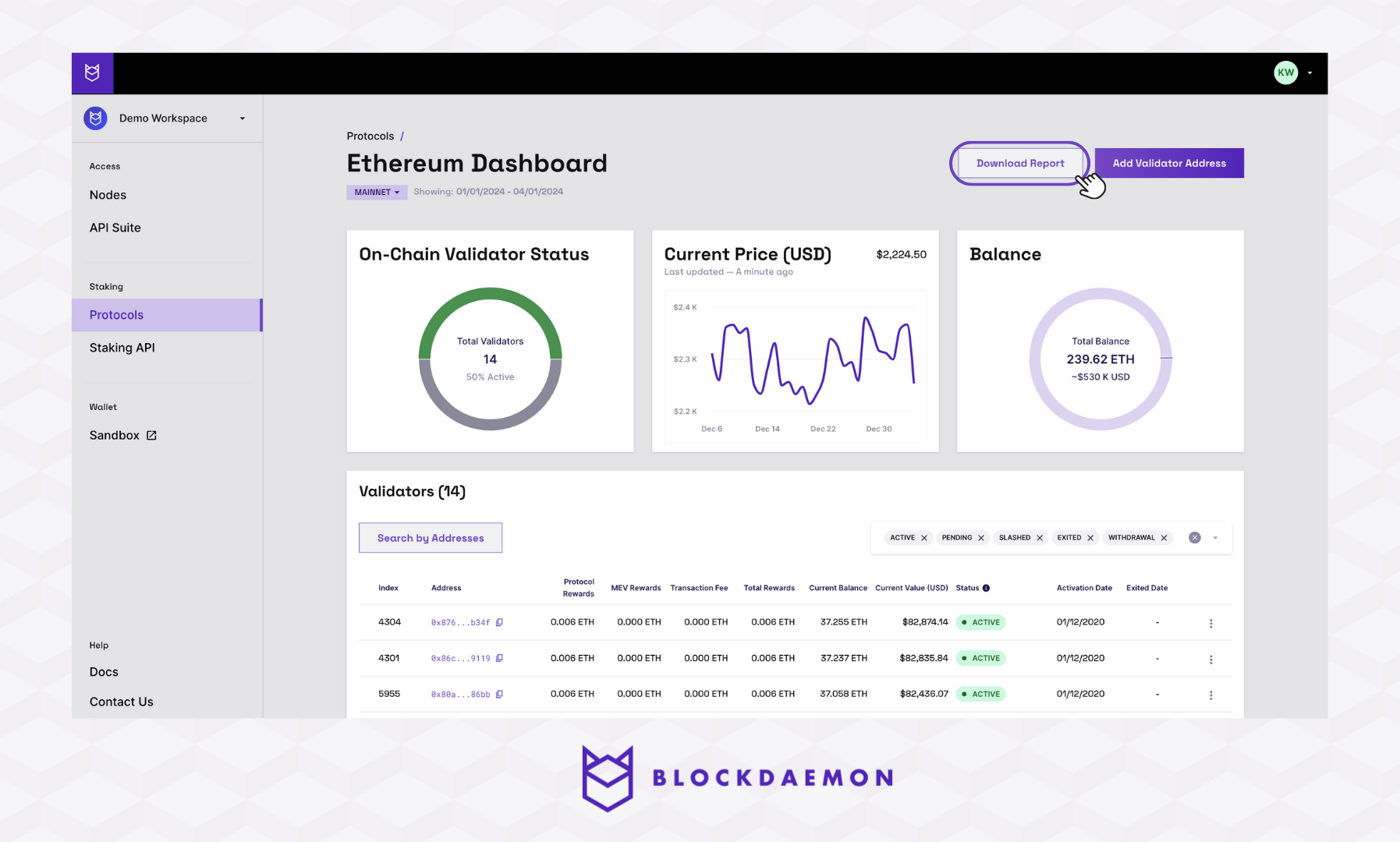
- Select a specific date range for the report.
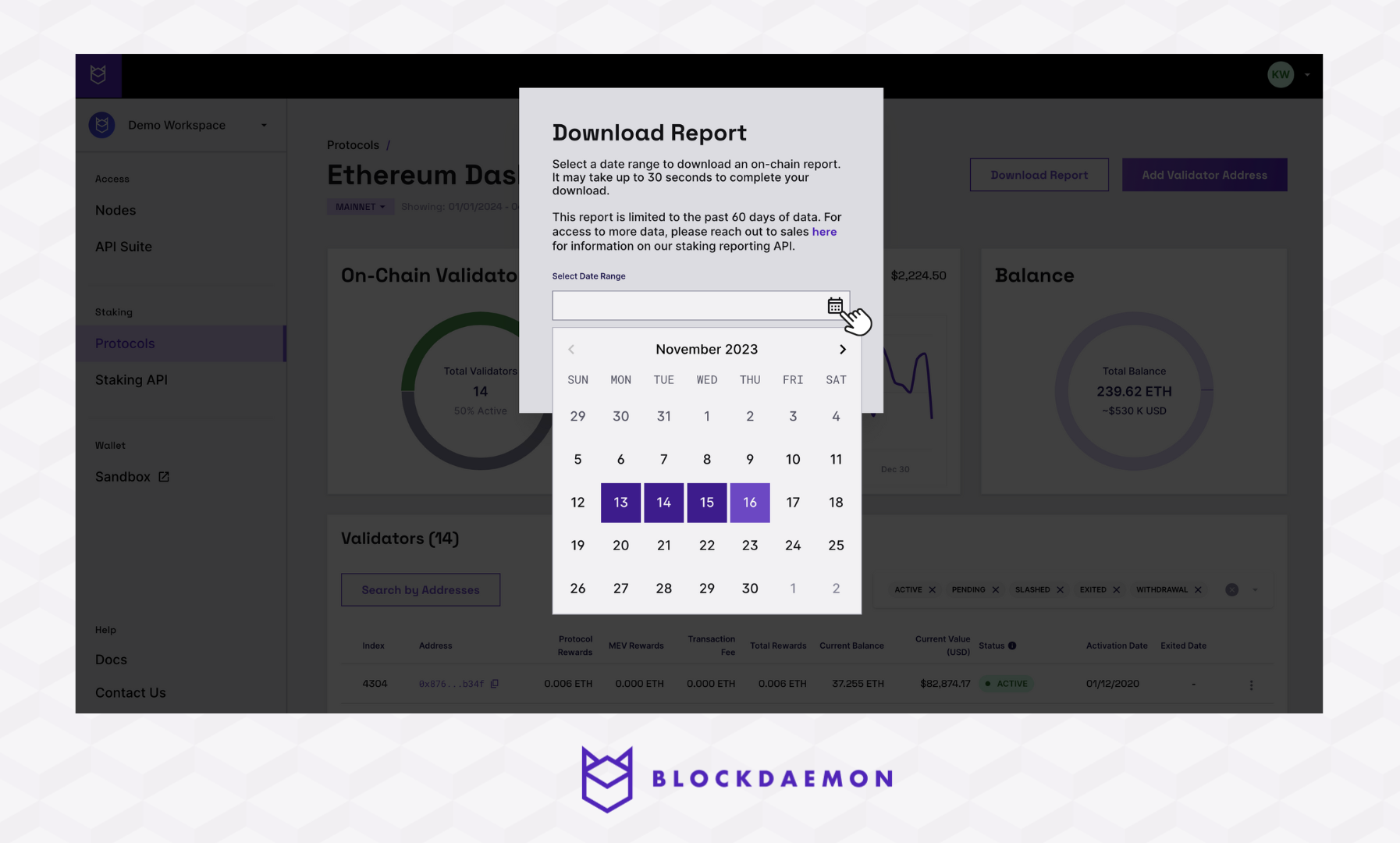
- Click the Download Report button.
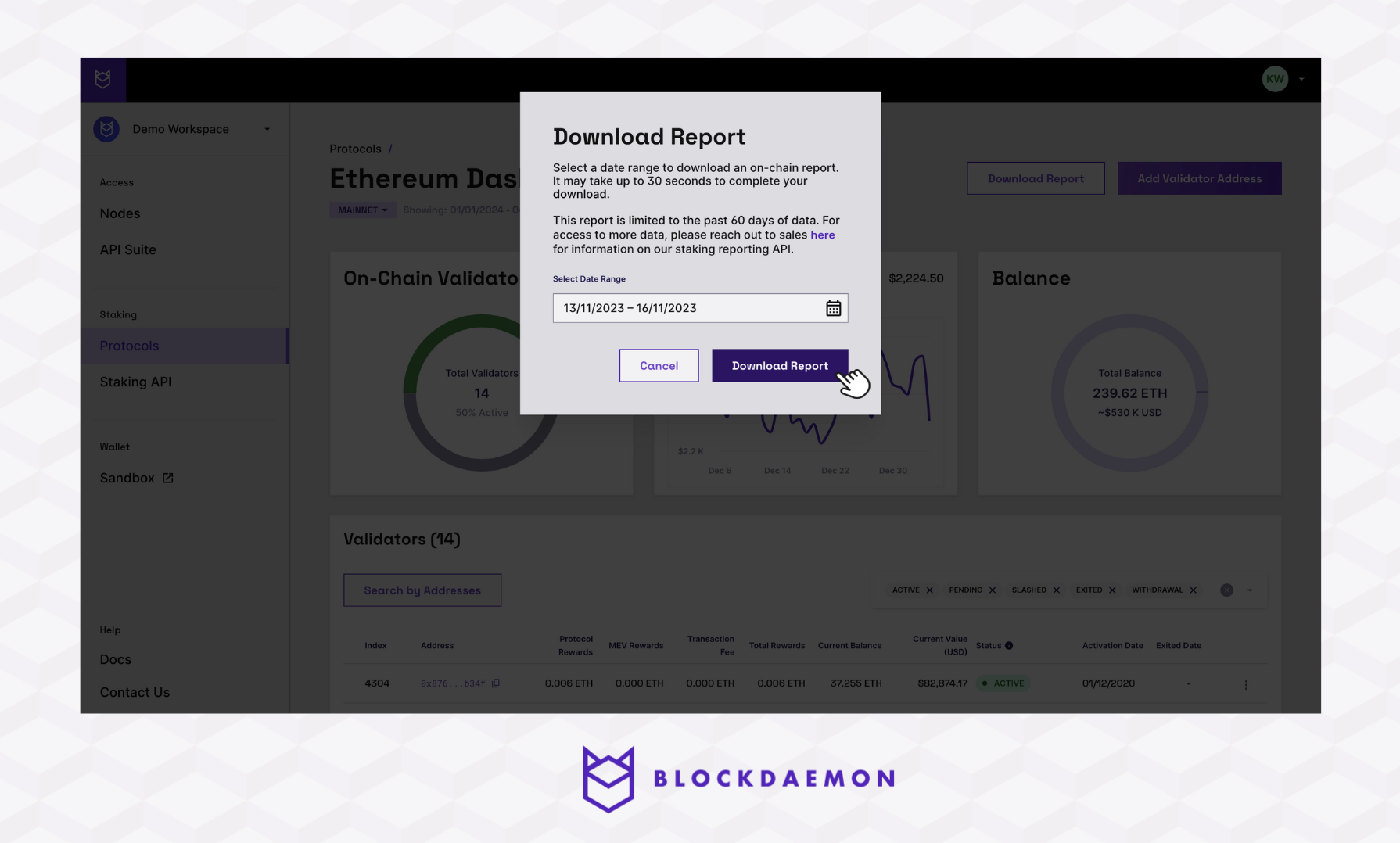
👋 Need Help?
Contact us through email or our support page for any issues, bugs, or assistance you may need.
Updated 2 months ago