How to Add Wallets
Discover how easy it is to add wallets to the Blockdaemon Solana Dashboard.
It's easy to add wallets to the Solana Dashboard. Access your Blockdaemon account and follow these steps:
- Go to Staking > Protocols menu.
- Select View Dashboard from the Solana protocol.
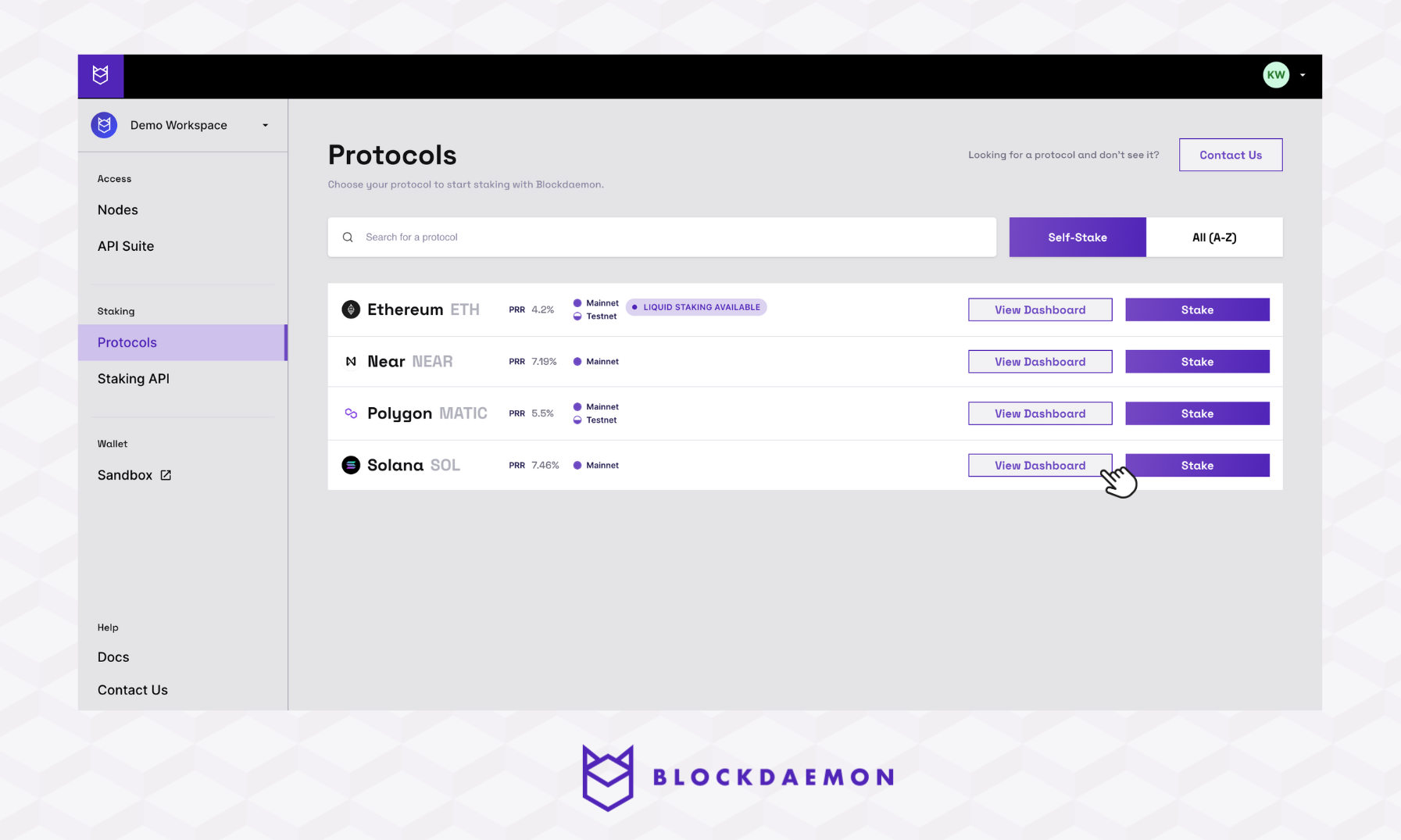
- Click the Add Wallet Address button.
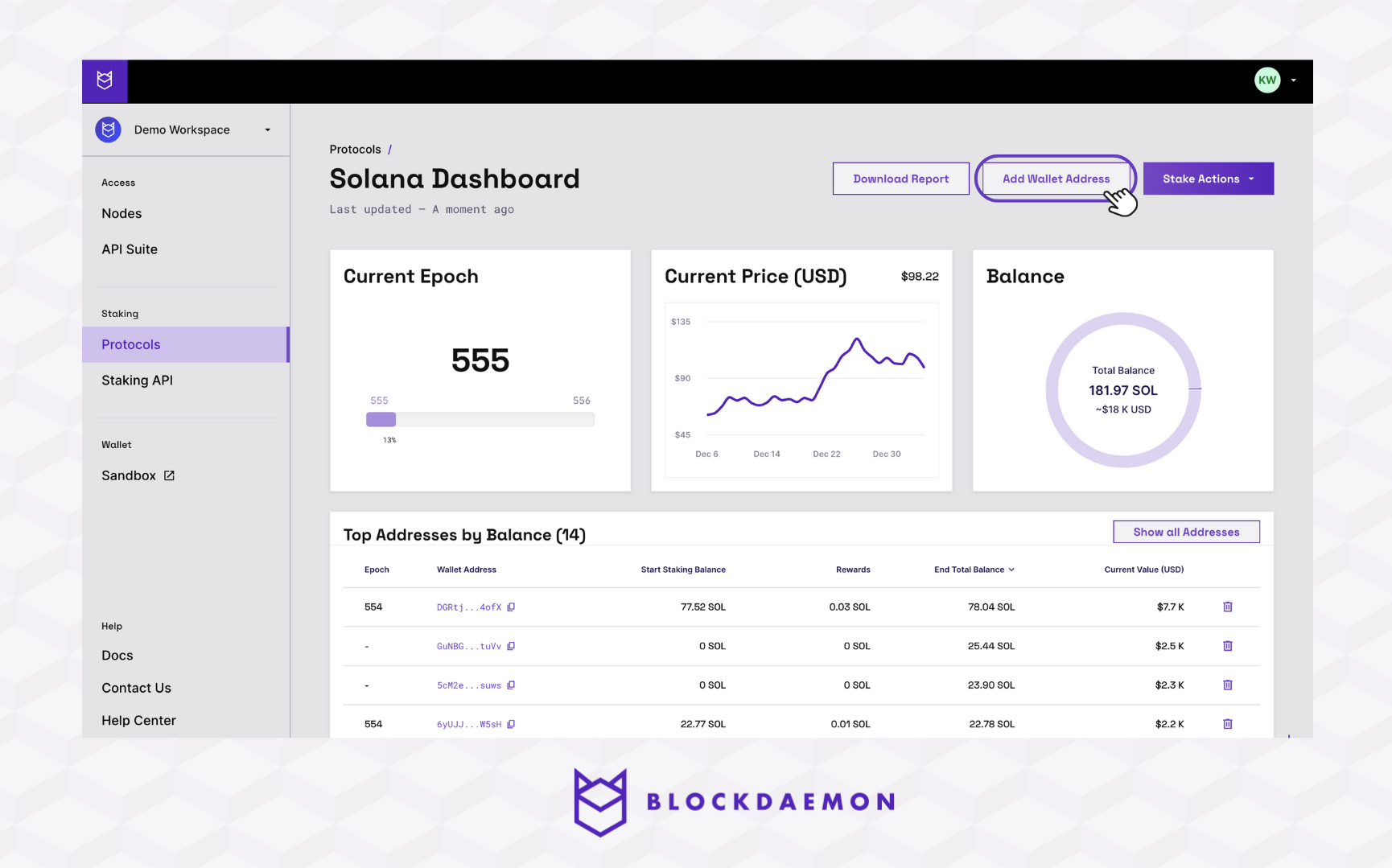
- Enter one or more Solana wallet addresses. For this guide, we’ll bulk-add 5 wallets.
- Click the Add Wallet(s) button.
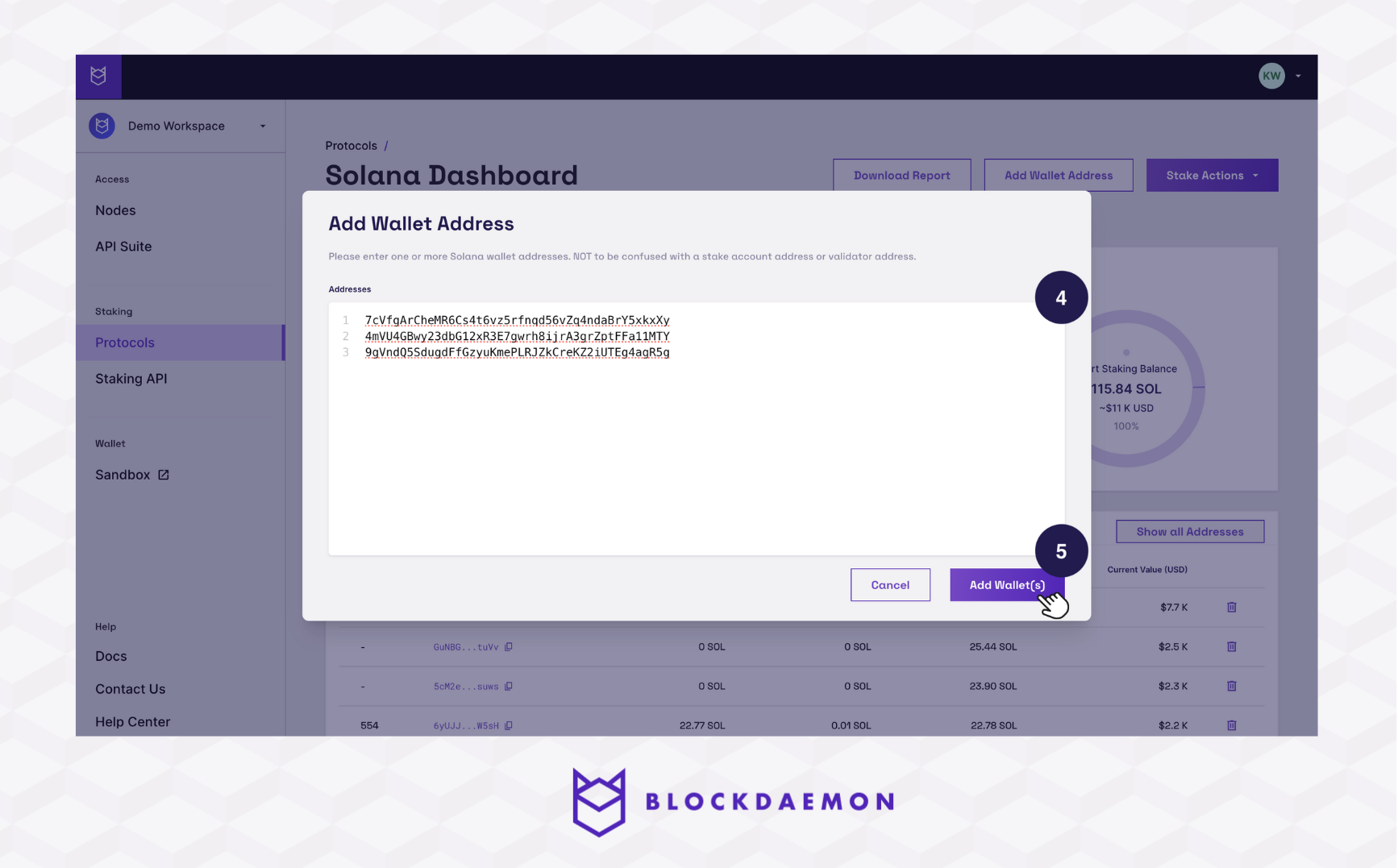
- Congratulations, you have successfully added wallets to your Solana Dashboard.
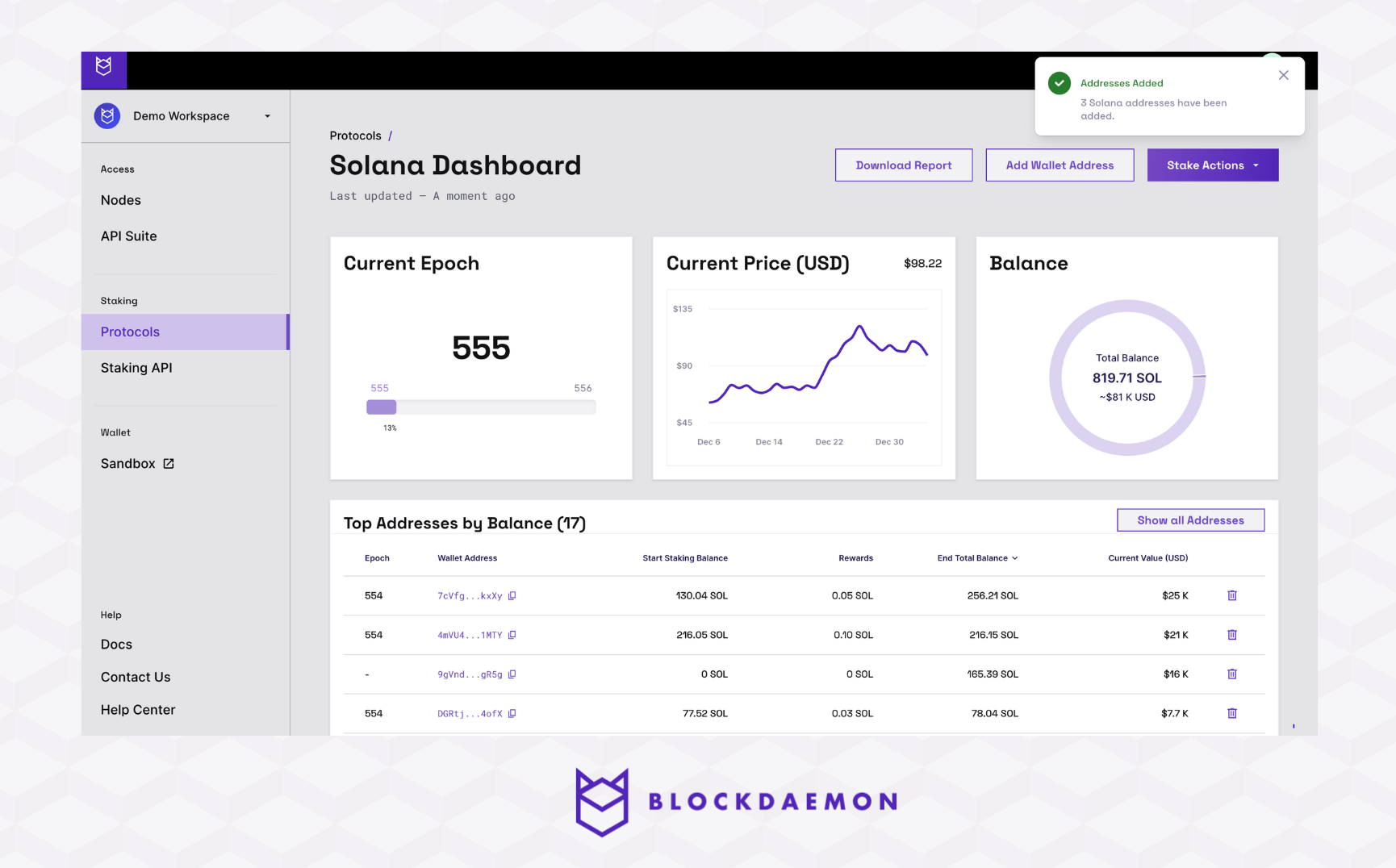
👋 Need Help?
Contact us through email or our support page for any issues, bugs, or assistance you may need.
Updated 2 months ago